First I draw my circuit with pen and paper.

Scan it into the Brother ScanNCut using Scan to Cut Data.

Leave it in place on the cutting mat.

Using the ScanNCut pen attachment draw the circuit on the same piece of paper and check for accuracy against your original image.

I set the menu to an outline distance pf zero so the pen will just trace along the outline of your original drawing.

If it looks correct SAVE the image to either the machine memory or a USB.
Then cut the saved image on a scrap of paper using a blade setting of 1.
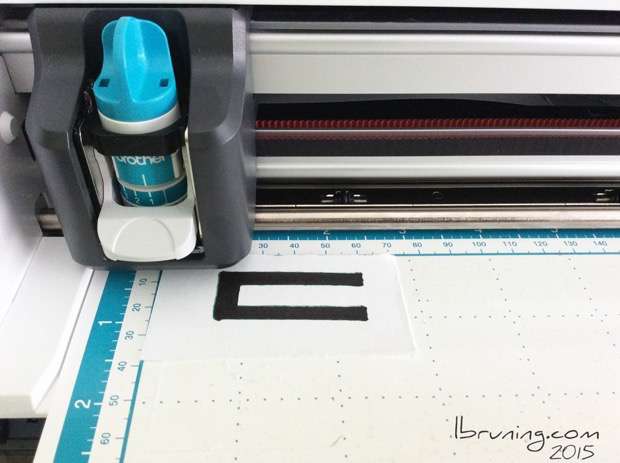
In the settings menu I decrease the pressure to 0.

Remove the sample paper ‘circuit’.
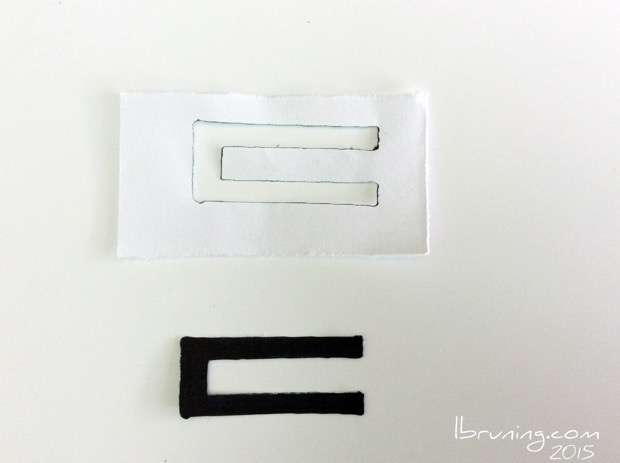
Make any alterations with a scissor. In my example I cut the trace in half so I will have mirror images of a positive and a negative trace.

Test it with your hardware and make any adjustments to your circuit template.

Check it one more time…..
and……
…….THEN
…. place the conductive fabric on the mat and cut the circuit image.
















